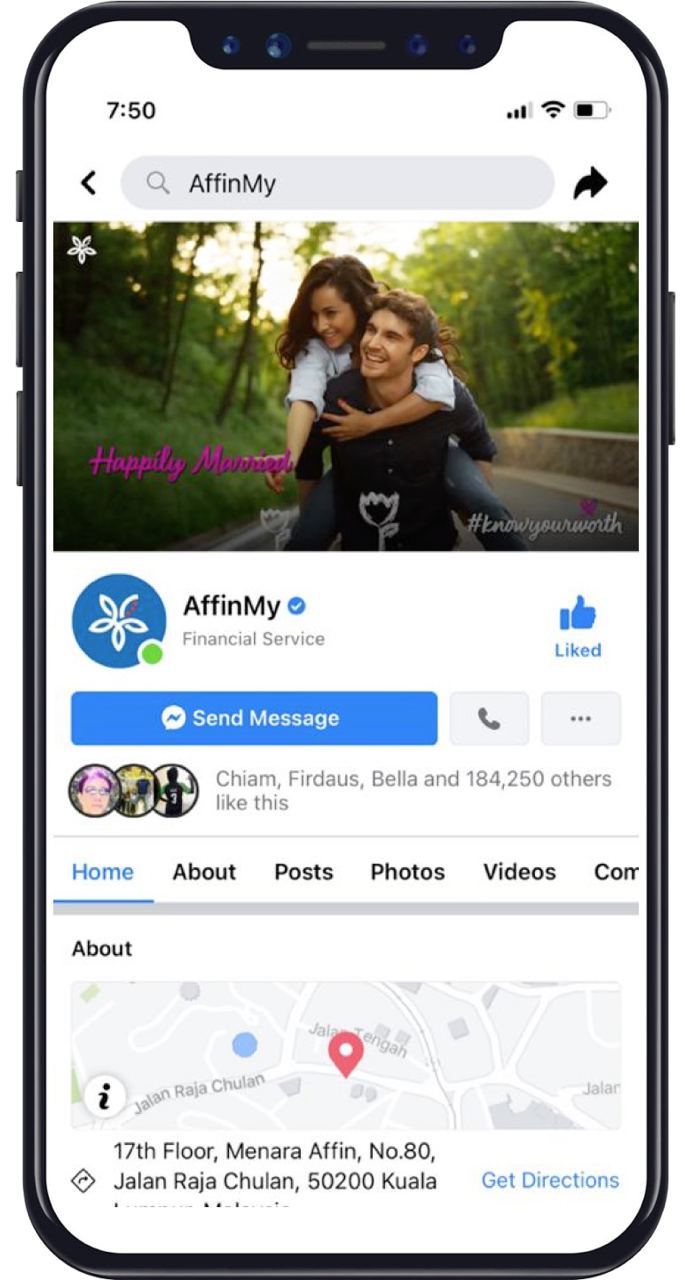Jangan ketinggalan untuk kemas kini alamat e-mel anda di AffinAlways versi web hari ini untuk menikmati perkhidmatan yang lancar. Anda juga boleh mengemas kini soalan cabaran anda sekiranya terlupa.
Ikuti panduan mudah berikut:
Cara mengemaskini alamat e−mel perbankan internet AffinAlways
Langkah 1
Log masuk ke perbankan internet AffinAlways anda. Pergi ke Tetapan > klik Profil Saya
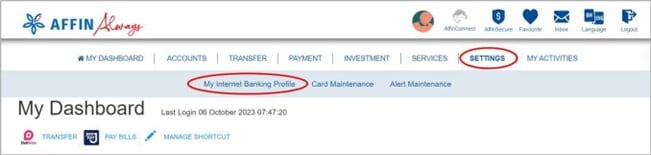
Langkah 2
Click on the ‘Edit’ button under My Internet Banking Profile tab to continue
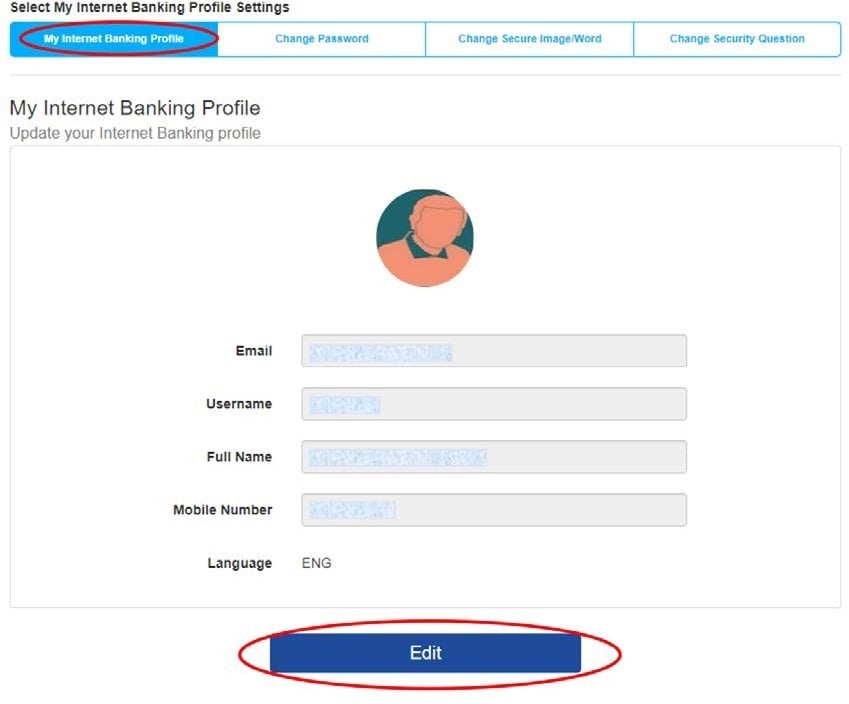
Langkah 3
Fill in your latest email address and mobile number under the ‘Email’ and ‘Mobile Number’ fields. Click ‘Continue’ to proceed
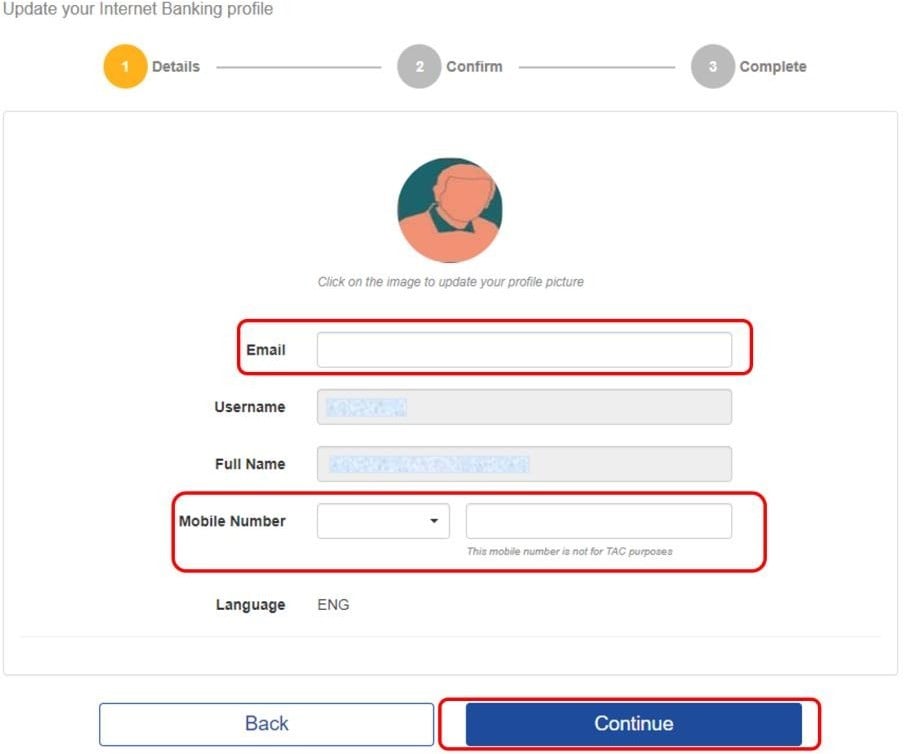
Langkah 4
Verify that all the details are correct and click ‘Confirm’
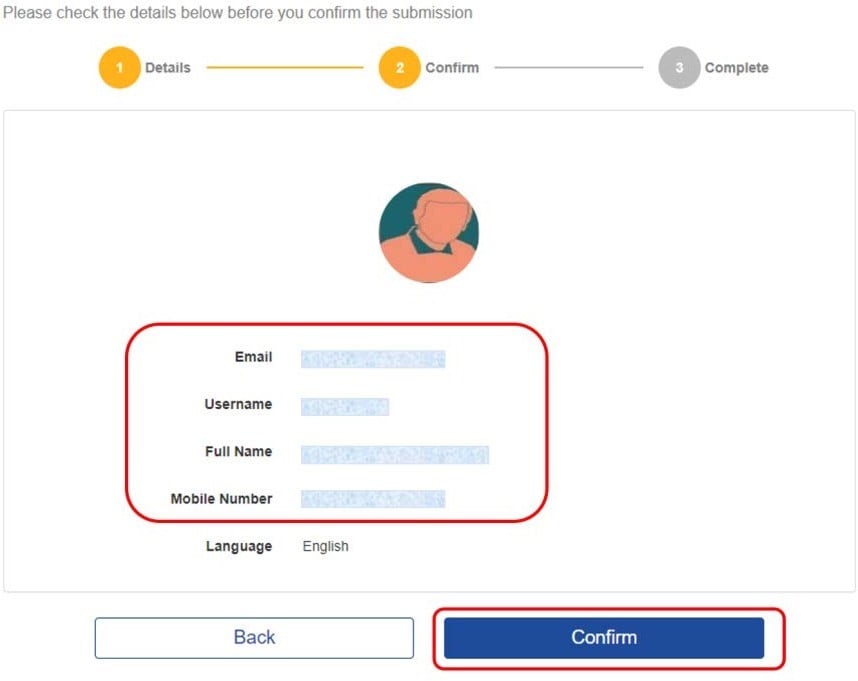
Langkah 5
Done! Your latest email address should be reflected on the summary of the successful transaction
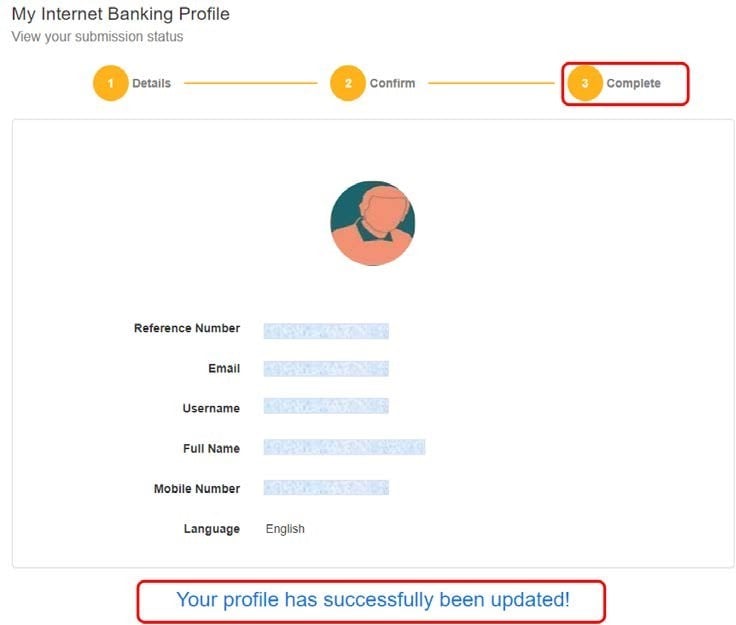
How to update Challenge Questions?
Langkah 1
From ‘Settings’ menu, click ‘My Internet Banking Profile’ > choose ‘Change Security Question’

Langkah 2
Choose your preferred questions from the dropdown list and provide answers that you can memorise. Click ‘Continue
Langkah 3
Choose your Card Type from the dropdown list and key in the 16-digits card number. Enter your Card PIN, request for and enter the 6-digits TAC received on your registered mobile phone number. Click ‘Submit.
Langkah 4
Done! Your updated Security Questions and answers will be reflected on the transaction summary. Please memorise the answers to these questions for future reference.
There are more ways to reach us